With the launch of iPhone 14 and new Apple Watch models, Apple introduced a new safety feature called Crash Detection. Keep reading to learn what it is, how it works, and how to turn it on and off.
What Is Crash Detection?
Crash Detection is designed to detect severe car crashes in passenger cars. If you’re in a severe crash and unresponsive, your Apple device can automatically call emergency services on your behalf.
How Does Crash Detection Work?
- Your iPhone reads the alert, in case you can’t see the screen. If you have only your phone, the screen displays an Emergency Call slider and your phone can call emergency services.
- Your Apple Watch chimes and taps your wrist, and checks in with you on the screen. If you have only your watch, the screen displays an Emergency Call slider. If you have a watch with cellular or your watch is connected to Wi-Fi, it can call emergency services.
- If you have your iPhone and Apple Watch, the Emergency Call slider appears only on your watch, and the call is connected and the call audio plays from your watch.
- If you’re able, you can choose to call emergency services or dismiss the alert.
- If you’re unable to respond, your device automatically calls emergency services after a 20-second delay.
- If you’ve added emergency contacts, your device sends a message to share your location and let them know that you’ve been in a severe car crash.
- If you’ve set up your Medical ID, your device displays a Medical ID slider, so that emergency responders can access your medical information.
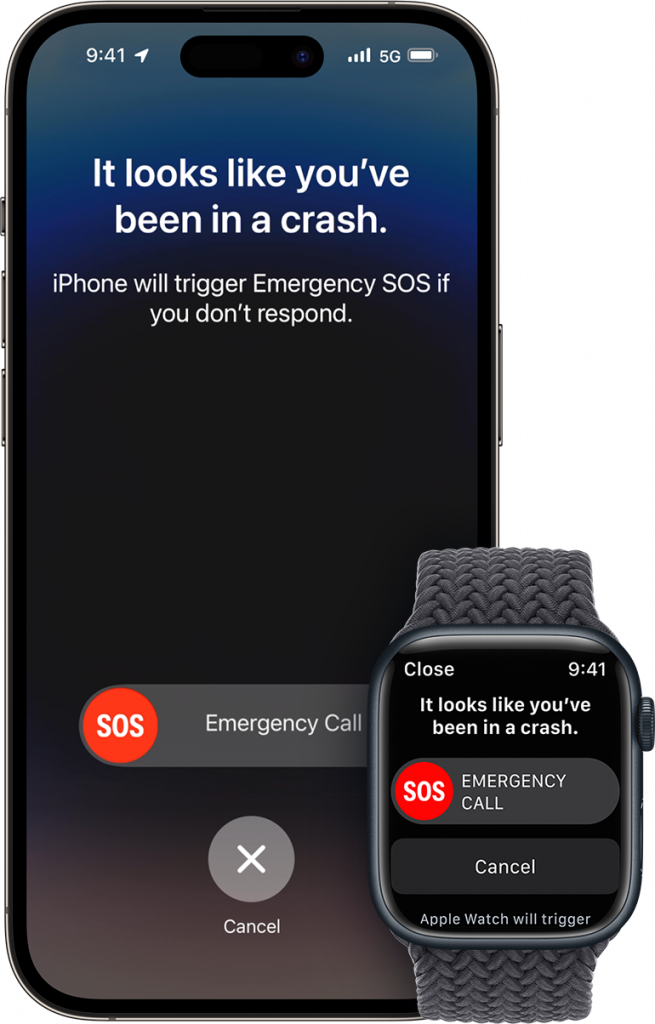
If the vehicle has its own integrated way to detect a crash and make a call, that process will proceed without change. Crash Detection won’t cancel any emergency calls already in progress on your iPhone. Crash Detection will cancel ongoing, non-emergency calls on your iPhone or Apple Watch.
While you’re driving or you’re a passenger in a motor vehicle, the motion sensor with a high dynamic range gyroscope and high-g accelerometer, GPS, barometer, microphone, and advanced motion algorithms work together in your iPhone or Apple Watch to accurately detect a crash.
When a severe crash is detected, an alert displays on your Apple Watch or iPhone display for 10 seconds. If you’re still responsive, you can swipe the screen to call emergency services immediately or dismiss the alert if you don’t need to contact them. If after 10 seconds you haven’t interacted with your Apple device, a 10-second countdown will start. When it ends, emergency services are contacted.
When emergency services pick up, the following audio message from Siri begins playing on a loop with five seconds of silence between each replay: “The owner of this iPhone was in a severe car crash and is not responding to their phone.” Siri will then relay your estimated location with latitude and longitude and search radius both to emergency services and through your device’s speaker.
The message is loudest the first time it is played, after which other replays have a reduced volume in case you are able to speak to emergency services. The message continues to repeat until you tap the Stop Recorded Message button or the call ends.
If you have emergency contacts set up, they will also be notified of the crash after another 10-second countdown, and if you have configured Medical ID information, a slider will appear on the Lock Screen for quick access.
What Kinds of Crashes Can It Detect?
According to Apple, Crash Detection can detect front impacts, side impacts, rear-end collisions, and rollovers.
Which Apple Devices Support Crash Detection?
Crash Detection is supported on the following iPhone and Apple Watch models.
- iPhone 14
- iPhone 14 Plus
- iPhone 14 Pro
- iPhone 14 Pro Max
- Apple Watch SE (2nd Generation)
- Apple Watch Series 8
- Apple Watch Ultra
How to Enable Crash Detection
No setup is required. Crash Detection is enabled by default on the above supported devices, so you don’t need to do a thing. If you’re concerned that the feature could mistakenly register a crash and call emergency services, you can disable it by following the steps below.
How to Disable Crash Detection
- Launch the Settings app on your iPhone.
- Scroll down and tap through to Emergency SOS.
- Under “Crash Detection,” toggle off the switch next to Call After Severe Crash.
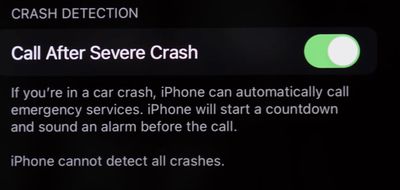
If ever you want to enable the feature, simply toggle on the switch again in Settings.